Installing OpenLP on Linux¶
Setting up OpenLP varies by distribution. We have included documentation on popular distributions or distributions that have OpenLP available from their package managers. It should be possible to get OpenLP running on nearly any Linux distribution.
Ubuntu¶
Installation of OpenLP on Ubuntu can either be done through the Software Center or the command line. Command line instructions will be included at the end of this section on Ubuntu and its variants.
OpenLP supports Ubuntu 23.04 or later.
Ubuntu, Xubuntu¶
To install OpenLP in Ubuntu, open the Software Center, search for OpenLP and click Install.
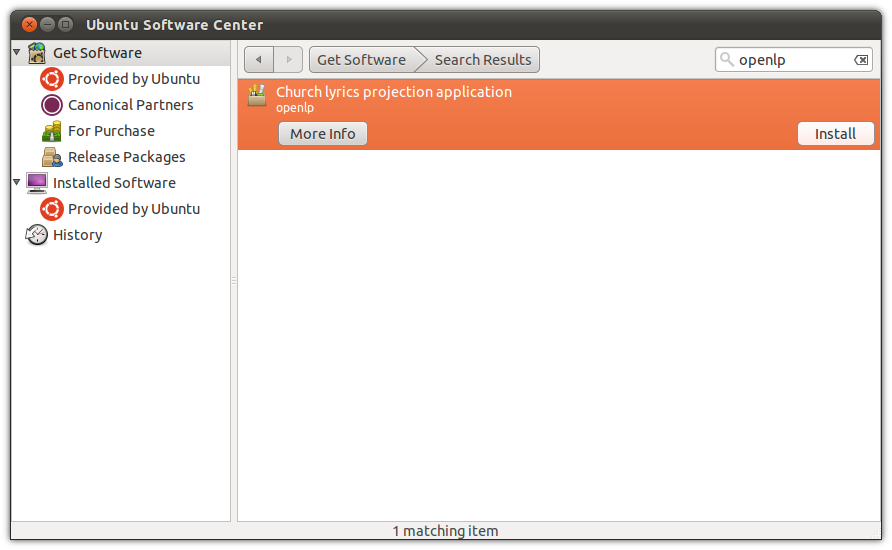
You will see the install progress as OpenLP and the dependencies required for it to run are downloaded.
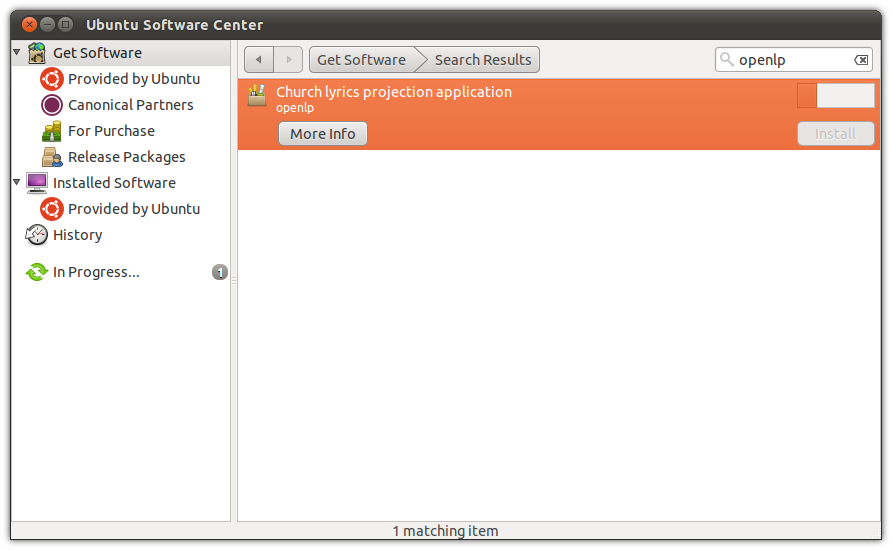
After installation you should see that OpenLP is installed.
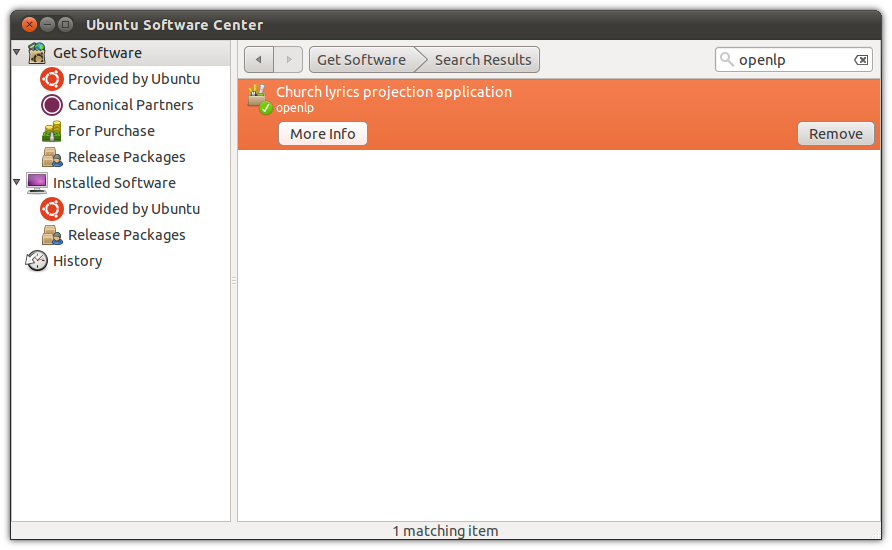
Kubuntu¶
Open up Discover, type “openlp” in the search box and press Enter. Next, click on the Install button.
Ubuntu Command Line Install¶
Open a terminal and type the following command to install OpenLP:
user@ubuntu:~$ sudo apt-get install openlp
OpenLP should now be available in your desktop’s menu system, but if you wish to run OpenLP from the command line type:
user@ubuntu:~$ openlp
Fedora¶
To install OpenLP on Fedora follow the instructions below. The instructions describes how to do the install when using GNOME, KDE or the command line.
Note When installing OpenLP you will need to have administrator privileges. You will be asked for the administrator password to install.
Fedora (GNOME)¶
Installing with Fedora you will use the default Add/Remove Programs available from in Fedora 14 and below or in
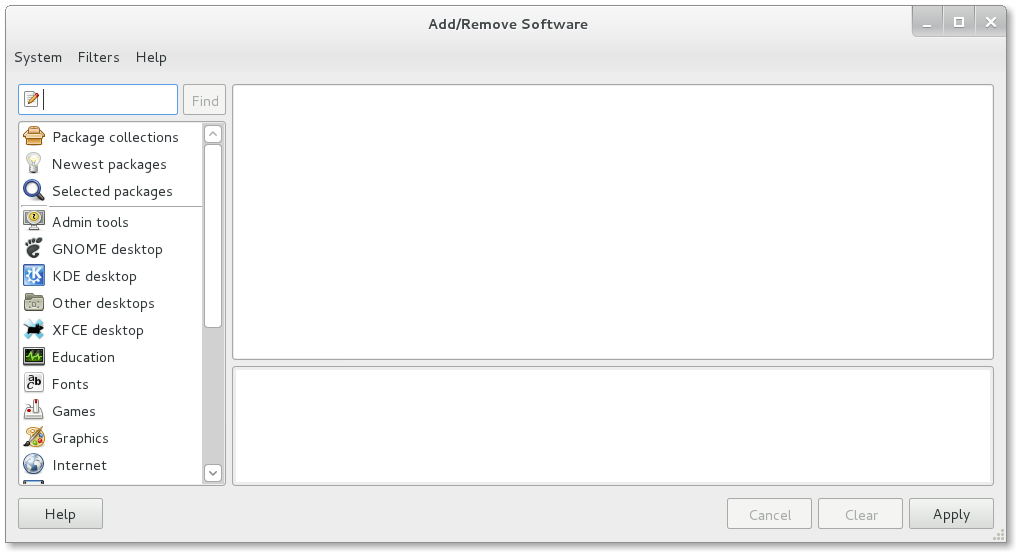
Search for OpenLP in the search box
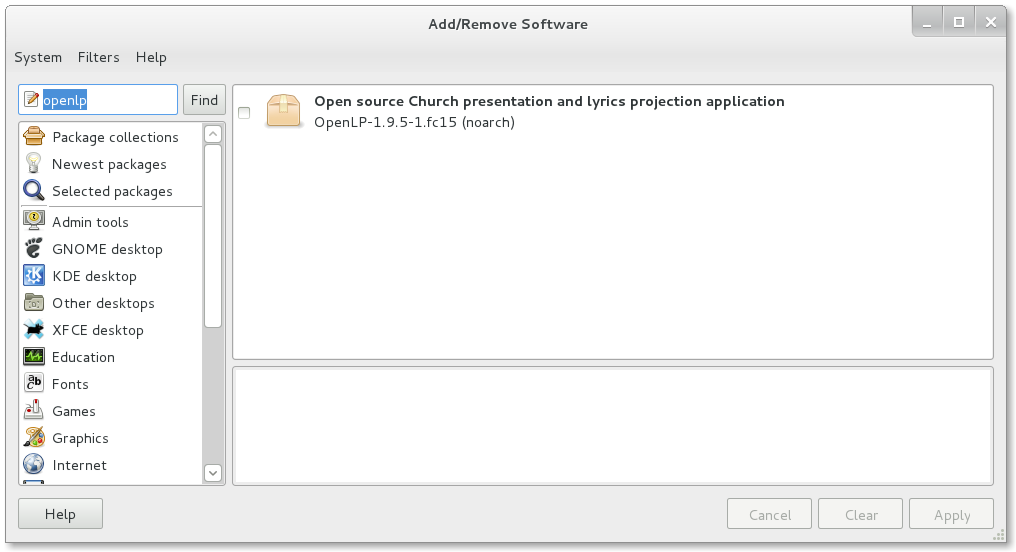
Check the check box for OpenLP then click Apply
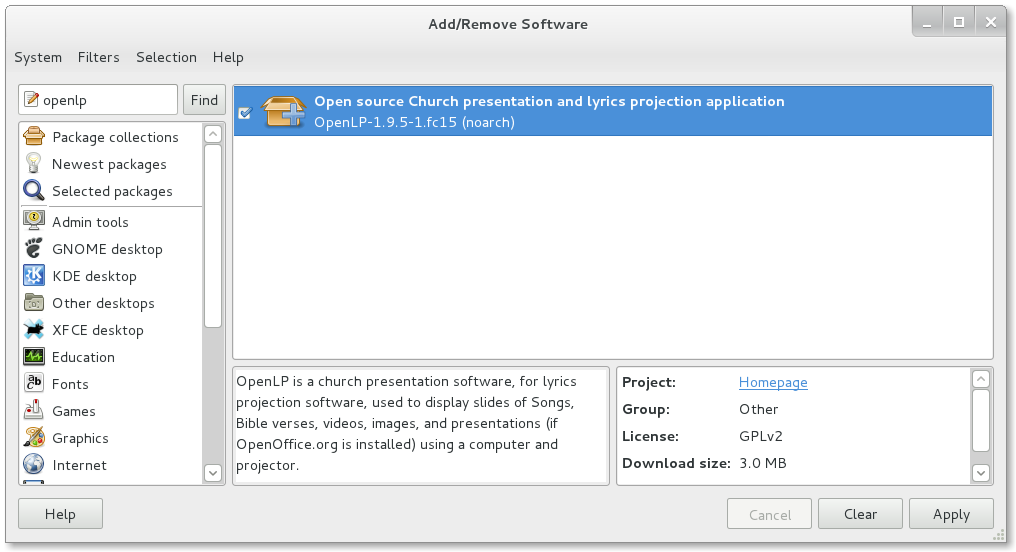
Click Continue to confirm installing any additional software.
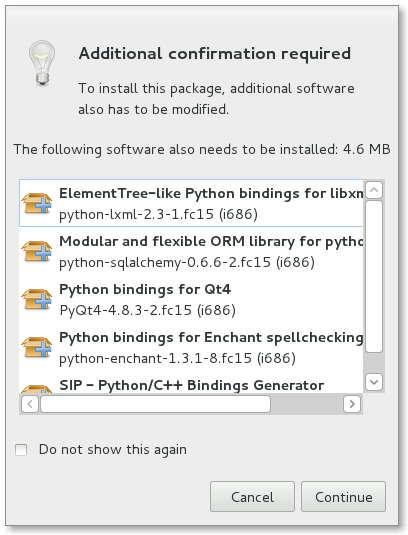
You should now see the packages downloading in the lower left corner.
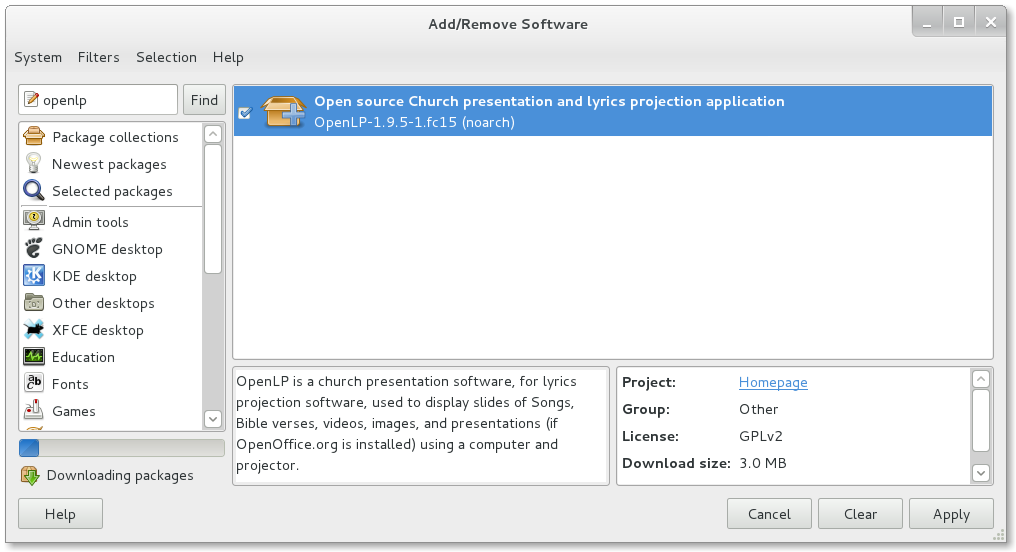
Click Run to run OpenLP now, or Close to run OpenLP later.
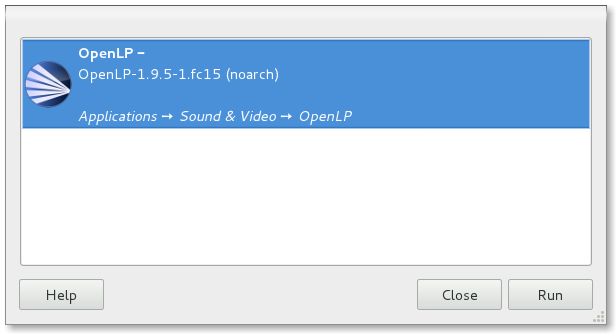
OpenLP will be available in
Fedora (KDE)¶
From the Kickoff open Software Management. Type OpenLP into the search box. Then click Find by name or press Enter.
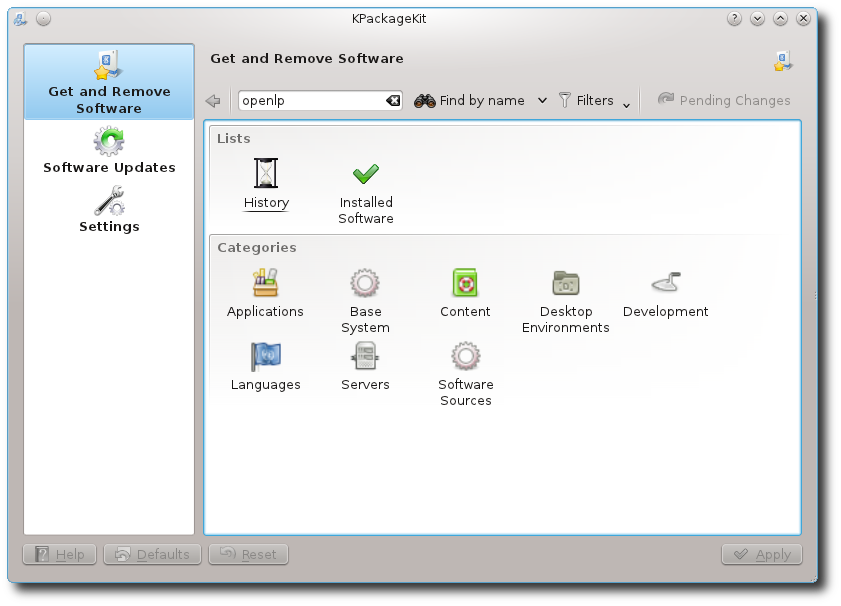
Select OpenLP from the search results. Next, click Apply
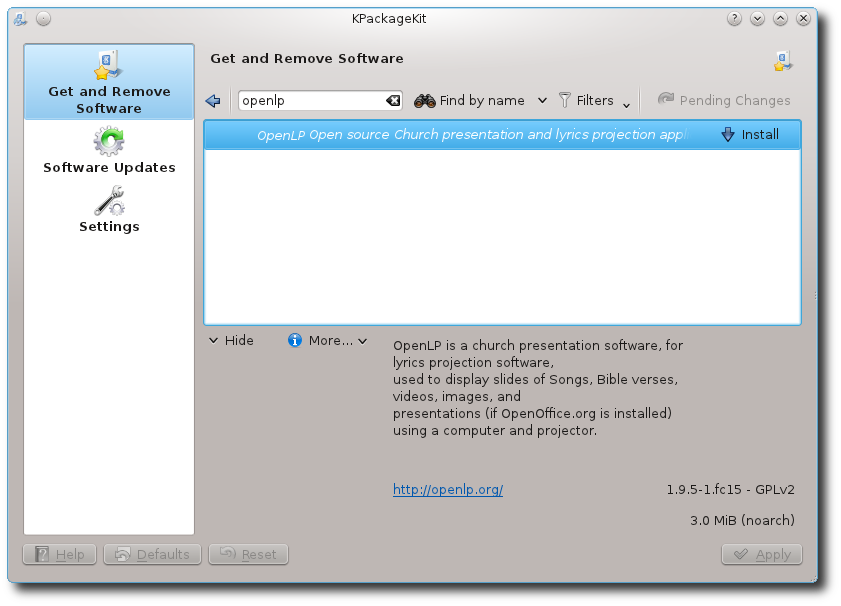
Now give permission to install other software dependencies that are needed by clicking Continue
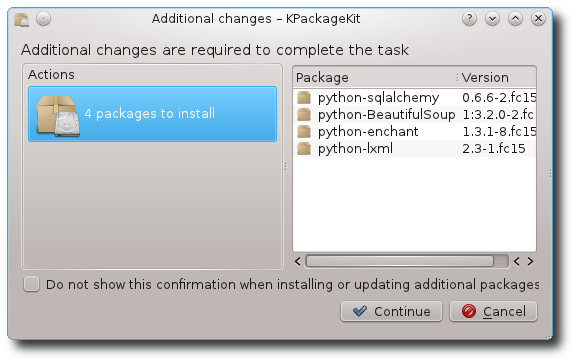
Once completed you can run OpenLP by clicking on its logo in the completed install notification, or from the Kickoff menu.
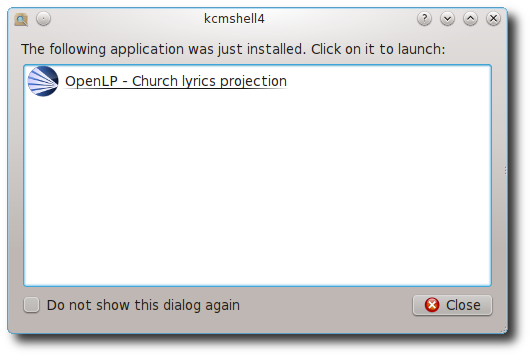
Fedora Command Line Install¶
To install OpenLP from the command line type:
user@fedora:~$ sudo yum install openlp
OpenLP should now be available in your desktop’s menu system, but if you wish to run OpenLP from the command line type:
user@fedora:~$ openlp
Linux Mint¶
The following instructions are for a standard Linux Mint install. These instructions will not work with Linux Mint Debian Edition. Most users should be able to follow the instructions for Software Manager Install, but if your are running Linux Mint without the standard desktop please see the Linux Mint Command Line Install install instructions.
Software Manager Install¶
The administrator password will be required several times during the installation. To install OpenLP open the Software Manager from the Mint Menu.
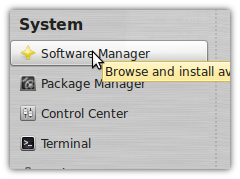
Type OpenLP into the search box to locate the OpenLP package.
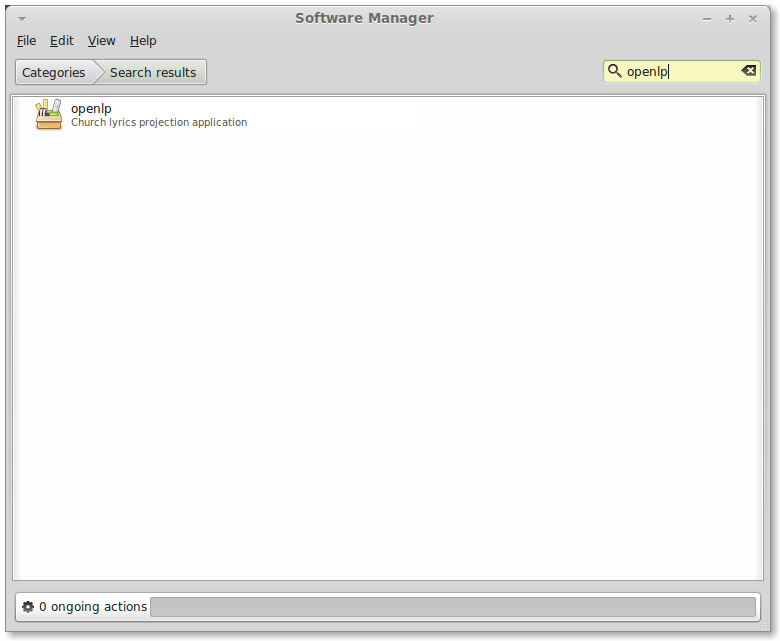
Click on OpenLP from the results then click Install.
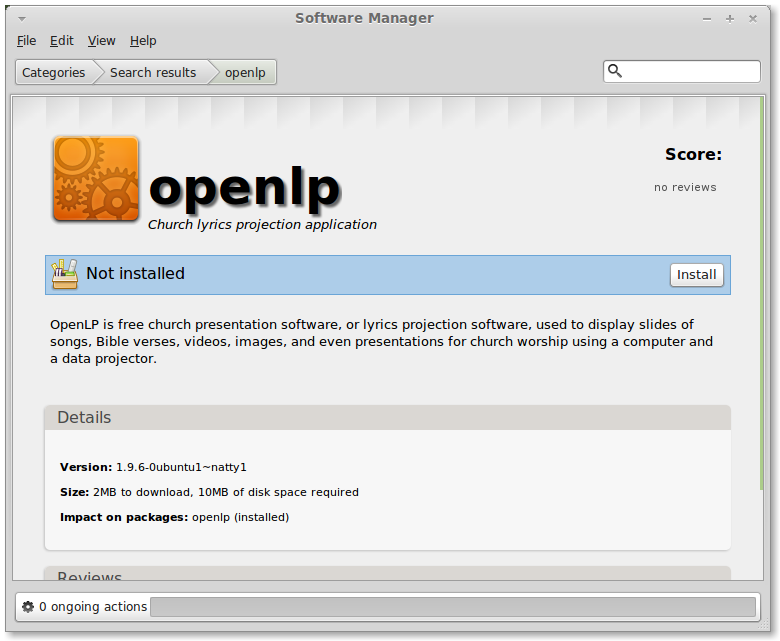
After OpenLP is installed you can close the Software Manager and start OpenLP from the Sound and Video section of the Mint Menu.
Linux Mint Command Line Install¶
Open a terminal and type in the following command to install OpenLP:
user@mint:~$ sudo apt-get install openlp
OpenLP should now be available in your desktop’s menu system, but if you wish to run OpenLP from the command line type:
user@mint:~$ openlp
openSUSE¶
OpenLP is available using 1-Click Install on the openSUSE Build Service website. Go to the openSUSE Build Service site and type openlp into the search box.
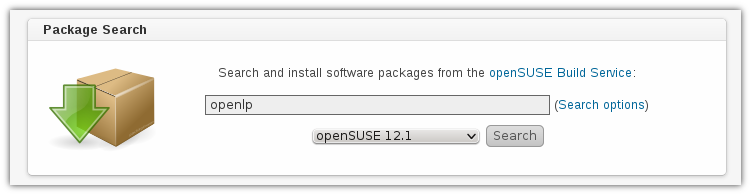
Then click 1-Click Install

Select Open with YaST 1-Click Install then click OK
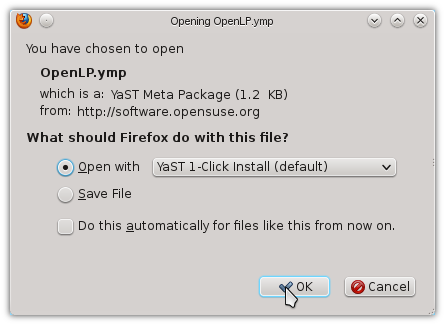
Additional repositories may need to be enabled. This will be performed automatically. Accept the default options by clicking Next
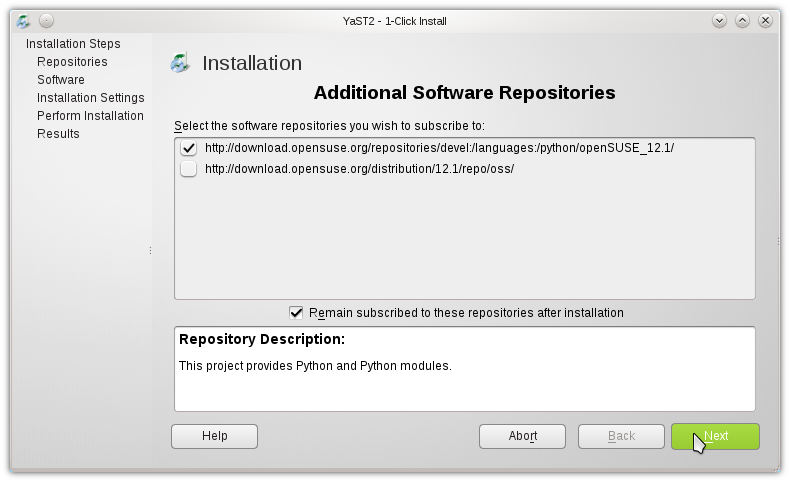
Confirm you want to install OpenLP and click Next
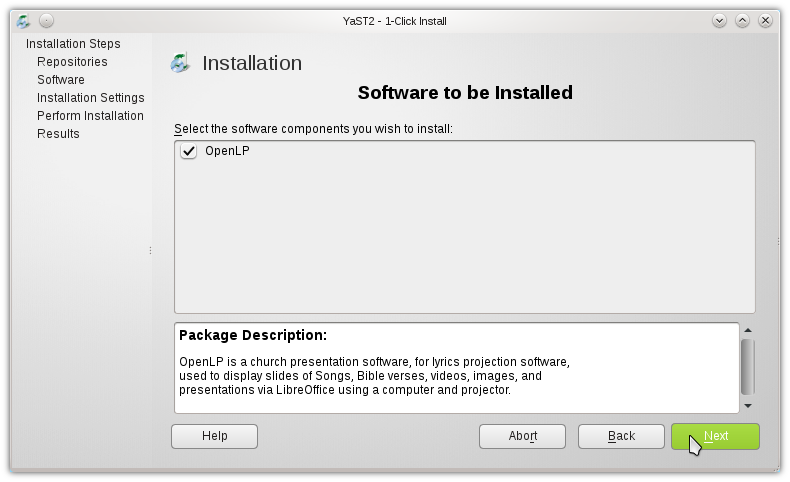
Before the installation takes place confirm adding the repositories and installing the software again. Click Next to continue.
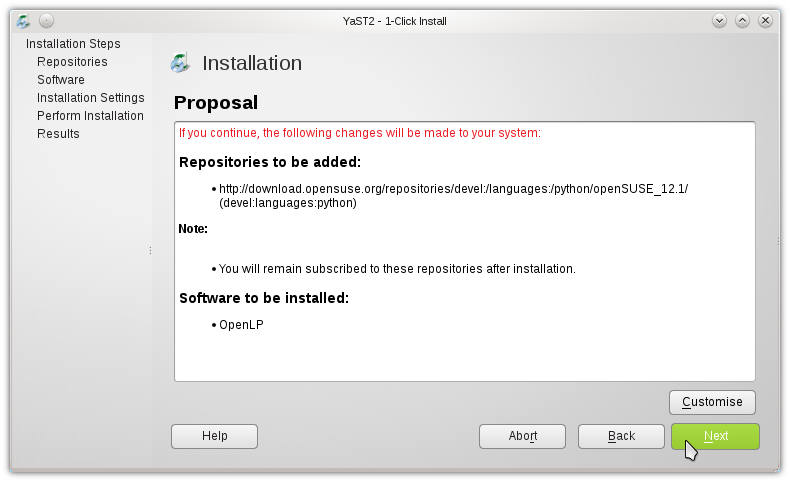
Since this is a third party application the software key will have to be accepted. Click Trust to accept the software key.
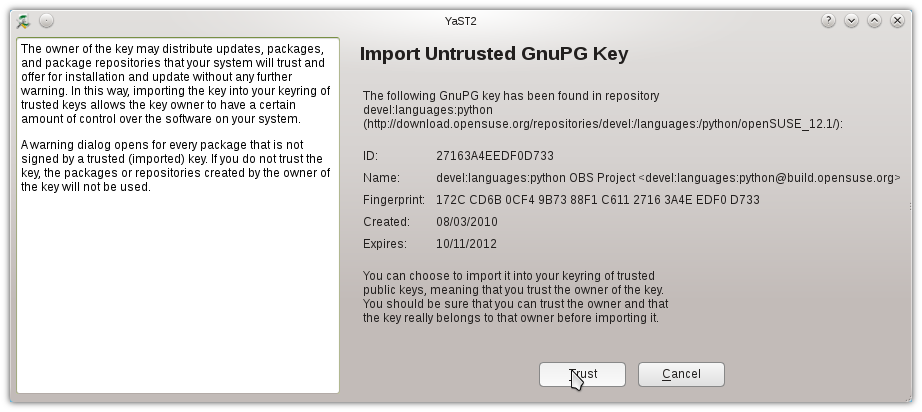
OpenLP will now be installed. When the install process is completed click Finish.
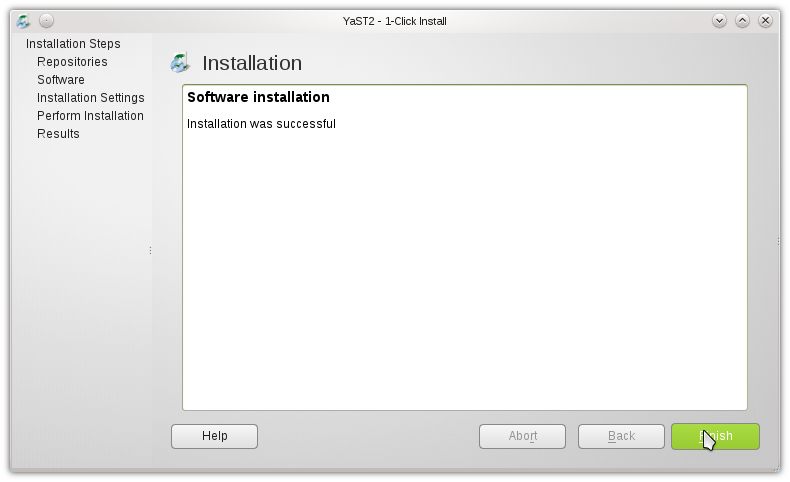
OpenLP will now be available for use.
Arch Linux¶
OpenLP is available on Arch Linux through the Arch User Repository, or AUR. Info on the AUR can be found at the Arch wiki.
There are a variety of tools and methods to install from the AUR. For this example we will demonstrate using Yaourt. For more info on Yaourt please see the Yaourt documentation.
From a terminal type:
user@arch:~$ yaourt -S openlp
OpenLP should now be available in your desktop’s menu system, but if you wish to run OpenLP from the command line type:
user@arch:~$ openlp